How to Delete and Restore File On Windows 11
In a scenario , if you mistakenly deleted your most variable Document files on your Window 11 Operating System (OS), But don’t know how to recover them it became a challenge.
This post briefly elaborates the laydown process on How to Delete File on Windows 11, How to Restore Deleted file in Windows 11 and How to Delete file permanently in Windows 11. If willing to learned the procedure Kindly read the post.
Note:
i. Deleting files from your windows pc, the data is not lost, all file deleted are temporally store in the Recycle Bin, you can restore them from the bin.
ii. If you Deleted files from the Recycle Bin the data is lost to retrieved, then you can use a paid Recovery Software or a previous backup files.
How to Delete File on Windows 11
If you what to delete your files, use the below steps by steps process to follow.
1. On your Windows 11 Computer locate the File to be deleted
2. Right Click on the File or folder to Delate
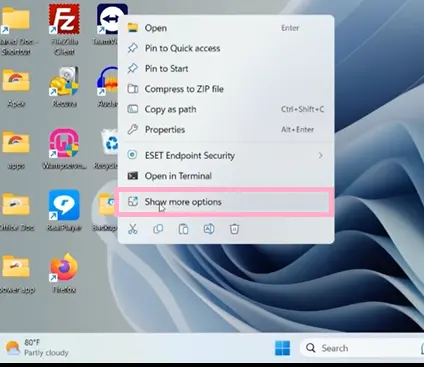
3. Choose Show More Options to expand the popup window
4. Click on Delete Button to delete the file or folder
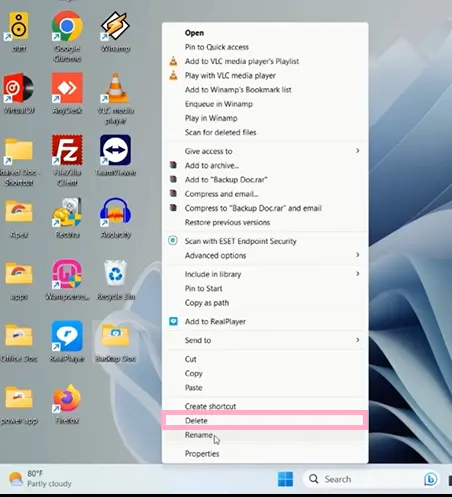
Alternatively
Open Recycle Bin on the Desktop Drag and Drop the selected files to be deleted in Bin location
How to Restore Deleted file in Windows 11
Here are Steps to follow to restore or recover deleted Files on Win 11(OS)
1. Double Click on Recycle Bin to Open
2. Locate the file to Restore or Recover
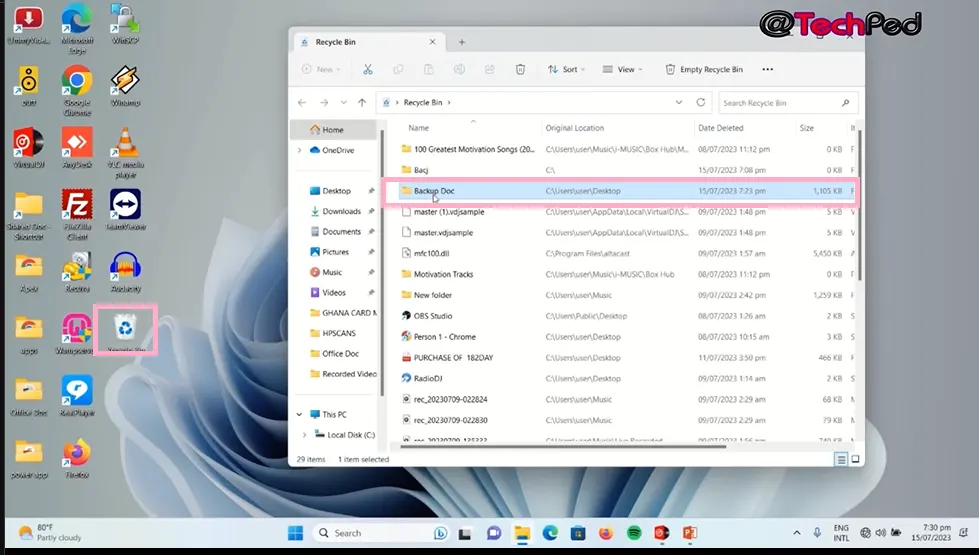
3. Right Click on the File to be deleted
4. A Window pop up and Click on Restore Button
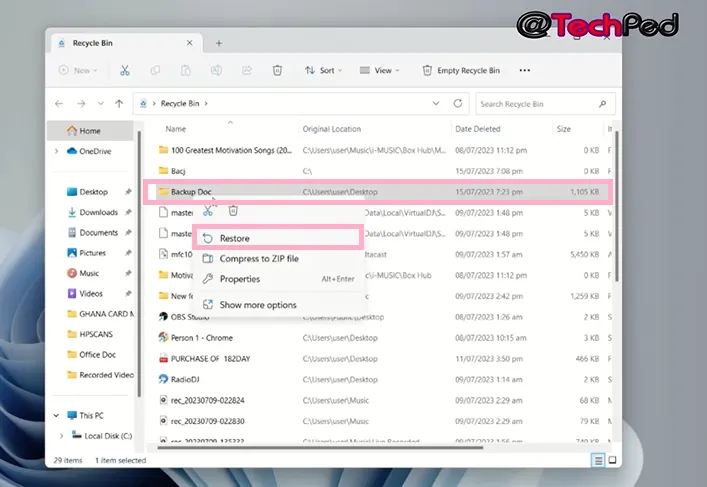
\
How to Delete file permanently in Windows 11
1. Open Recycle Bin Icon On the Desktop
2. On the top Manu Click on three dot beside Empty Recycle Bin
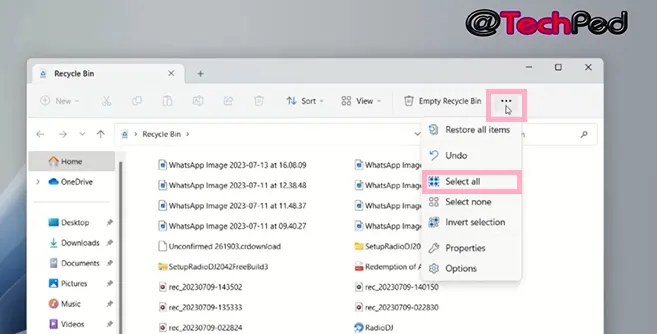
3. Click on Select all
4. Click on Delete
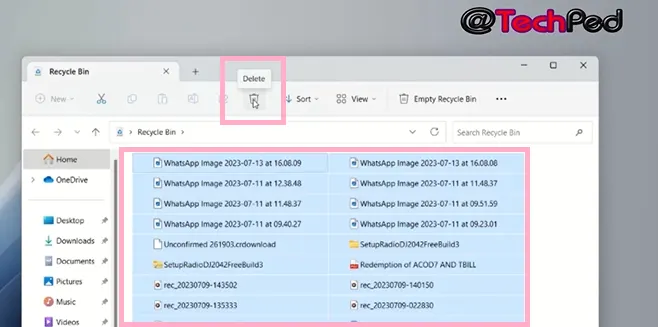
Also, Using Windows 11 (OS)you can also create folder and subfolder to stored files. Again, the Steps needed to delete files and Restore on Windows 11 & 10 is almost the same. Following the procedure Using the laydown process in this post, you can freely or accidently delete and recover your importance files or on Windows 11 with effortlessness.
Try to follow us on Facebook, Instagram, and Twitter . If the post has helped you Kindly subscribe to our YouTube channel
Conclusion
Now, you must have an idea of How to Delete and Restore file and Folder in on Windows 11. If you have any questions Ask in the comments below.

