How to Install WAMP Stack on Windows PC’S Locally
Bitnami WampStack is open-source software used to create PHP applications and test on localhost computers before easily moving online.
This post will walk you through steps on How to Install WAMP Stack on Windows PCs locally, How to create a Database In WAMP Stack on Windows, and How to install WordPress on my computer locally? If you want to learn and find it difficult to get started follow the procedure.
How to install Bitnami WAMPStack on Windows?
1. Firstly, to get started you need to install a “Bitinamie Wemp Web server” on your local machine.
2. Click on “google chrome browser” type download Wampstack and Download
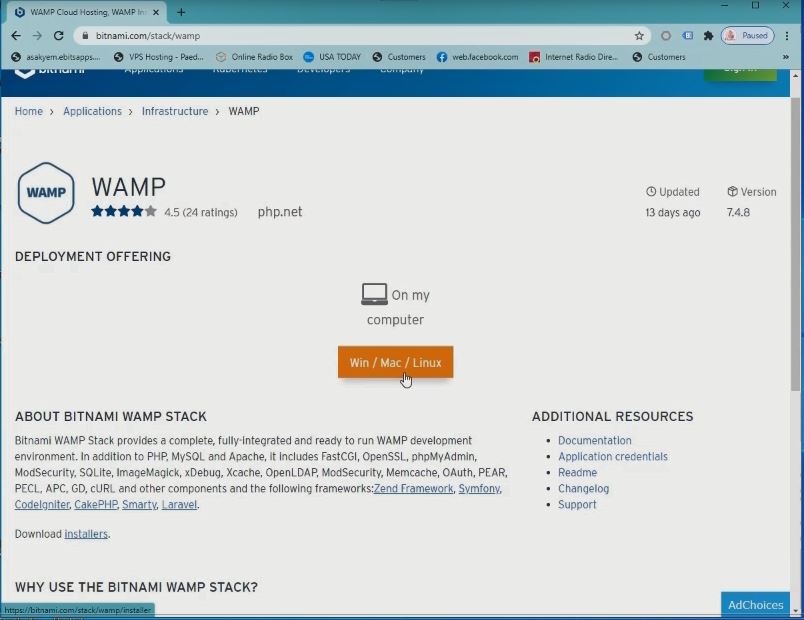
3. Choose the version 32bit or 64bit to be downloaded
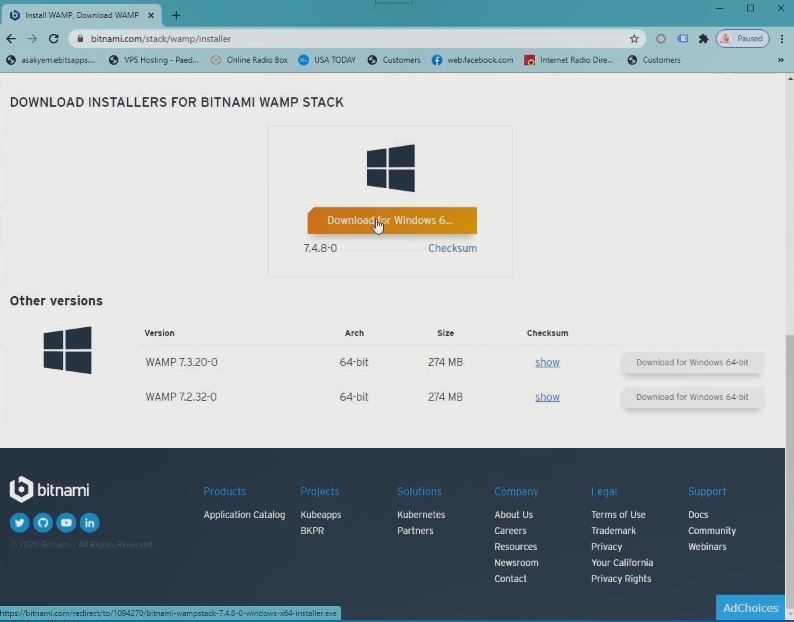
4. After opening the “download folder” on your PC Install the “Setup.exe file” on the PC
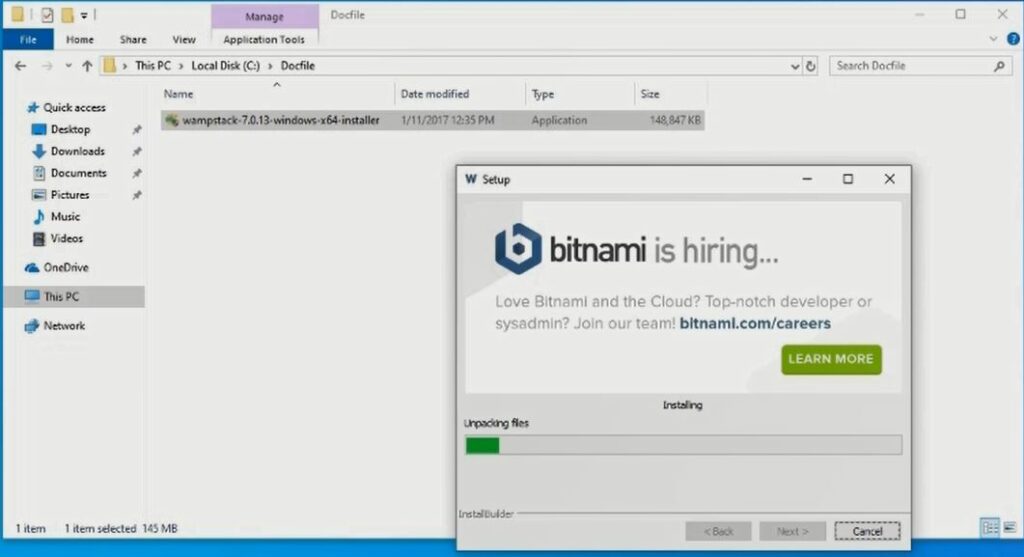
How do I access Bitnami WAMP Stack localhost?
2. Click “open phpMyAdmin”
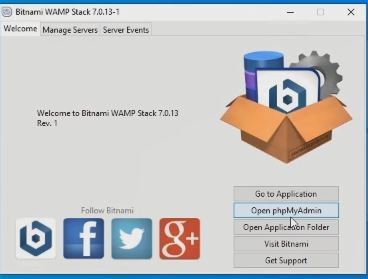
3. log in to PhpMyAdmin Dashboard and type the “username” and “password”
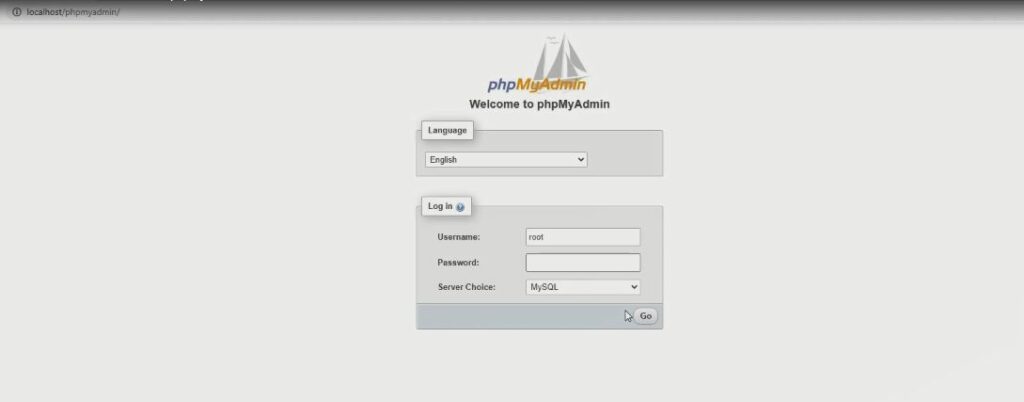
4. After Login to PhpMyAdmin Portal Click On “New”, then Click on Create the “Database: on the right panel
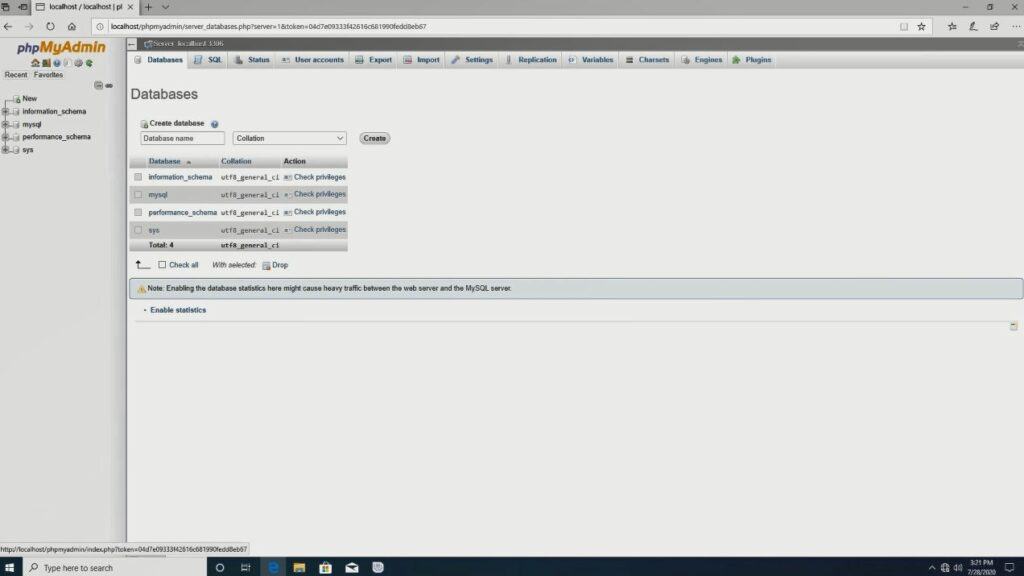
How do I install WordPress on my computer locally?
1. Firstly, before you begin you need to download zip files of WordPress software from their website.

2. After downloading locate the file in the download folder on your PC.
3. To Install Locate the root directory and copy the WordPress zip file to the root Directory in C:\Bitnami\wampstack-7.0.13-1\apache2\htdocs\
4. Create a Folder in the Root Directory C:\Bitnami\wampstack-7.0.13-1\apache2\htdocs\techped.net and extract all WordPress files to the folder .
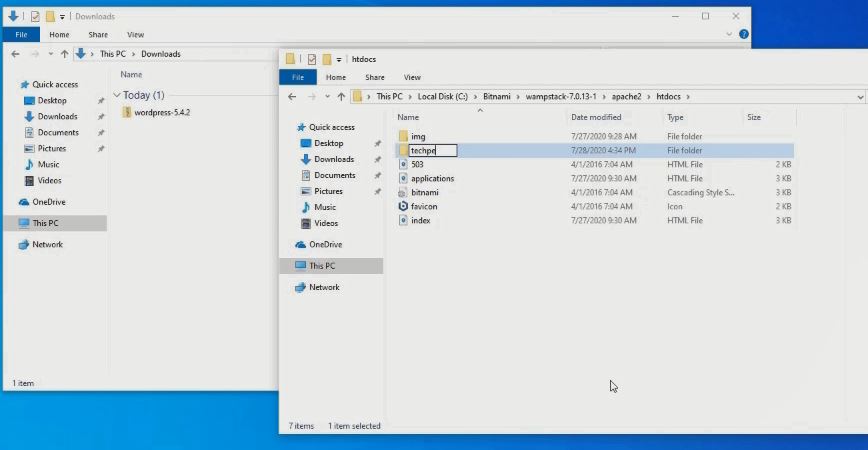
5. Log in to the PhpMyAdmin
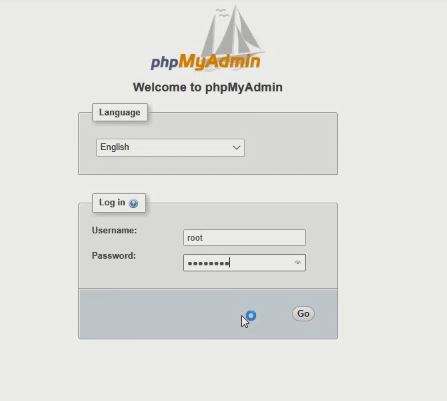
6. After creating the DB, Click on the internet browser and input localhost on the address bar to install WordPress.
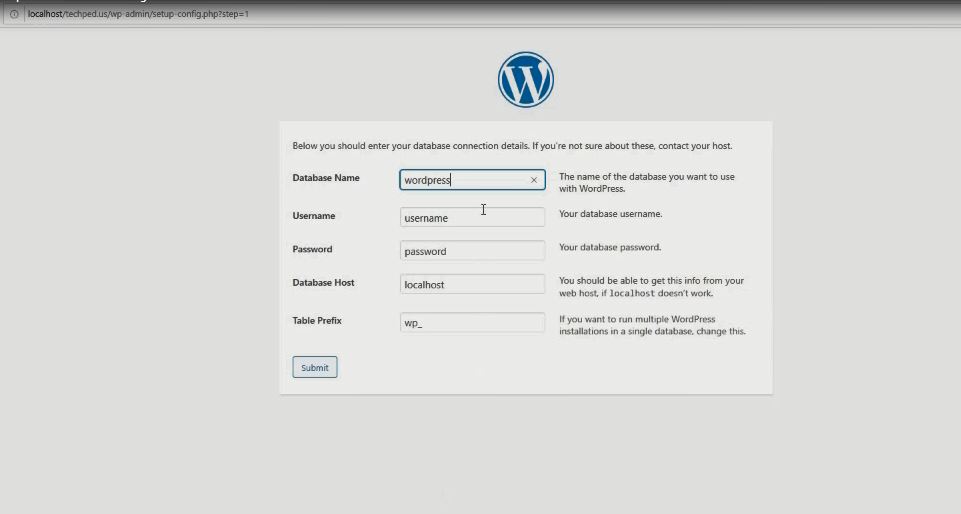
Now, you must have an idea on How to Install WAMP Stack on Windows PCs Locally. I recommend that you read How to Backup Database in PhpMyAdmin on localhost to backup project on databased , Ask your questions in the comments below. Try to follow us on Facebook, Instagram , and Twitter. Also if the post has helped you Kindly subscribe to our YouTube channel to continue learning.
More Video

