How to Create Virtual PC on Windows using Hyper V
If you want to create multiple OS on your local computer, running Microsoft Hyper-V helps you to create a different operating system on one computer, depending on its system specification. Before creating a new virtual machine first, you have to enable the Hyper-V built-in feature on windows.
This article shows step by step process of How to Enable Microsoft Hyper-V on Windows 10, How to Install Hyper-V on Windows 10, How to create a Virtual PC on Windows using Hyper-V, and How to Install Windows 10 Operating System on Hyper-V.
if your want to learn the procedure make sure to read it.
Prerequisite
• Available in 64-bit of window 10 Pro, Enterprise
• (SLAT) Second Level Address Translation.(Intel and AMD )
• 4GB RAM minimum (I recommend 8 or 16 GB)
How to Enable Microsoft Hyper-V on Windows 10
Here are two steps to follow on How to enable Microsoft Hyper-V on Local Window Machine
Enable the Hyper-V role through the Control panel
• On the Search Field type Control Panel, Click on It
• Select Programs
• Select Programs and Features on the right.

• Select Turn Windows Features on or off.
• Select Hyper-V and click OK.
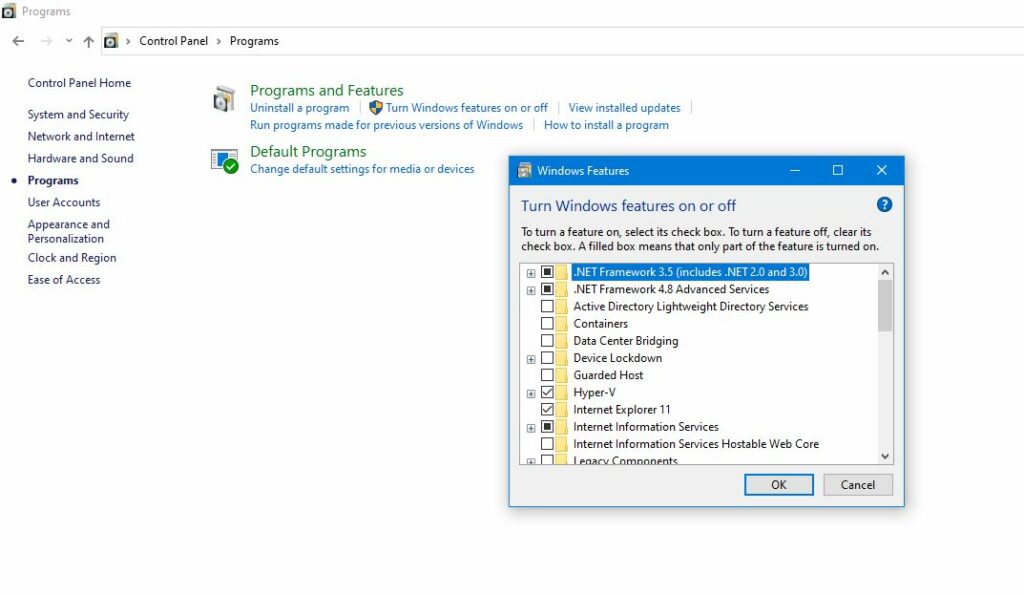
Alternative options
• After Clicking on Control Panel
• Click “View by” Change from Category and choose “Small icons”

• Select Programs and Features
• Select Turn Windows Features on or off.
• Select Hyper-V and click OK.

Watch this Video
How do I create a Windows virtual server?
1. Click on the “Start button” Search for Hyper-V from the apps, From the “apps” you choose “Window Administrative tools”, then you click “Hyper-V Manager” to Open:Hyper V- Management Console”
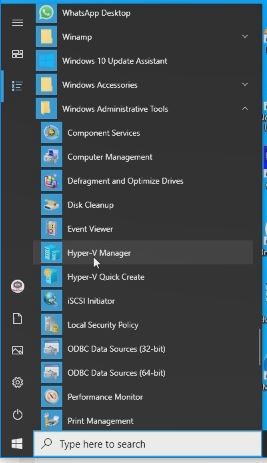
2. After Opened “Hyper-V Management Console” to Create a “New Virtual Machine”
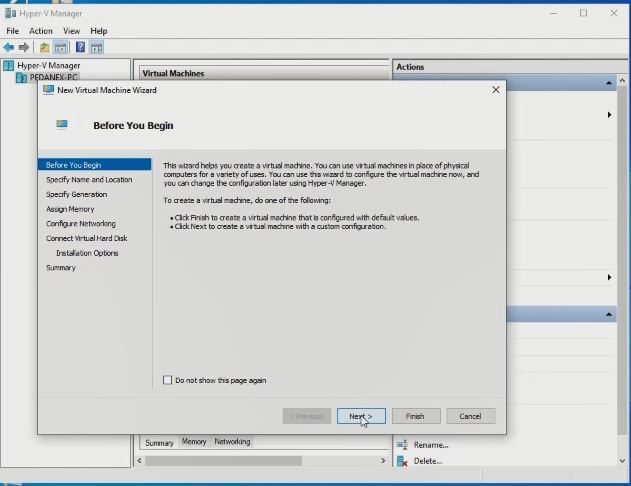
3. After the Creation of the Virtual Machine, Choose the “Hard disk Size”, Memory, CPU Capacity, and OS Type.
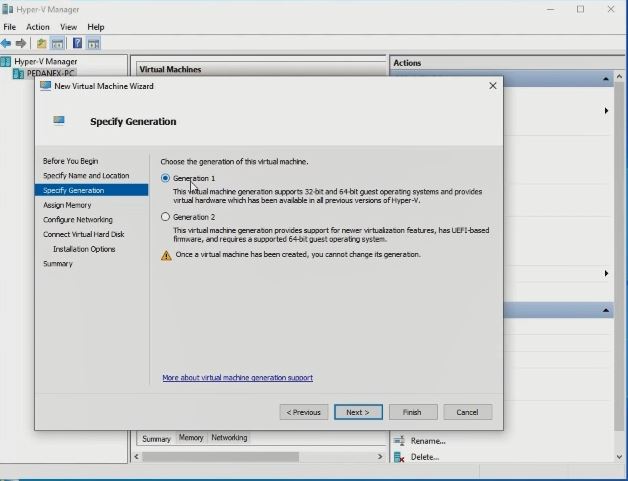
4. Then log in to the “Virtual Machine ”
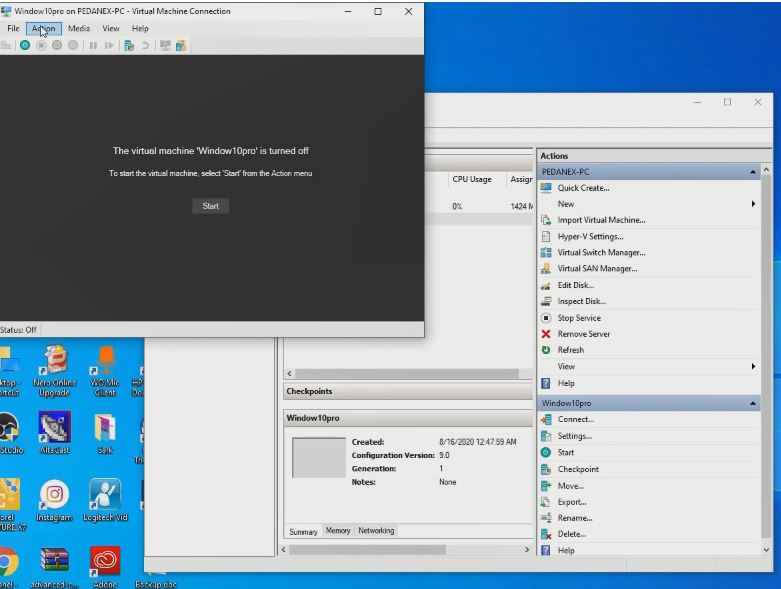
Watch the Video
How to Install Windows 10 Operating System on Hyper-V
After knowing the system requirements, enable hyper-v manager on windows and create Virtual Machine, the last to do is to install Windows OS on the Virtual to run your project . Below are steps to follow to install OS ON vIRTUAL pc
Install Windows 10 on Hyper-V
1. Open “Hyper-V Manager” from the “Start menu” or “Desktop”.
2. Open Hyper-V Manager “INSERT Media” from Manu Tool
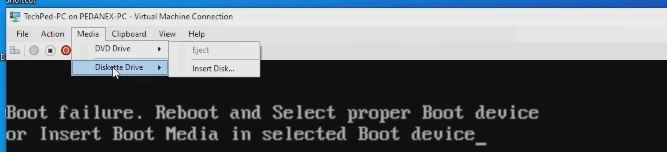
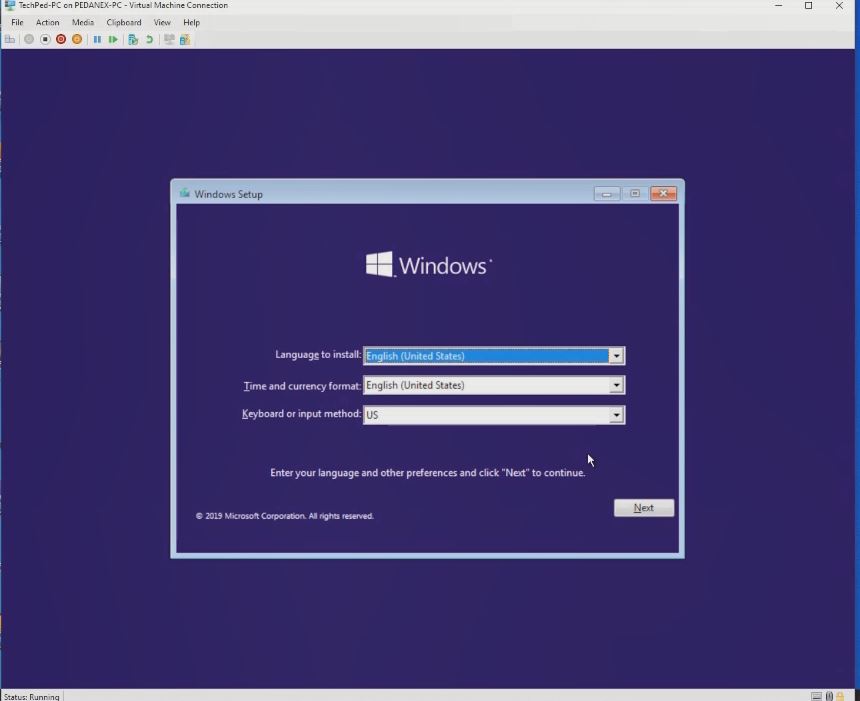
Watch Video
Again, You can How to move Hyper-V Virtual Machine in Windows from One Computer to the other, How to Mount USB Flash Drive to Hyper V Virtual Machine and attempting to solve pop up Error in Hyper-V when starting up the Vertual PC.
Conclution
Now, you must have an idea of How to Create a Virtual PC on Windows using Hyper V. Ask your questions in the comments below. Try to follow us on Facebook, Instagram , and Twitter. Also if the post has helped you Kindly subscribe to our YouTube channel to continue learning.
More Video

