How to Add Recovery email to Yahoo mail
Have you created a Yahoo Account for the purpose of sending messages to friends and Family, and you want to prevent the event of you forgetting the login password? Don’t be disheartened, having a yahoo account gives you the right to add an alternative phone number or email, as a means to reset the password credential of your yahoo account without any stress with a matter of a mouse click you are Good to Go.
This post will guide you on How you can Add a recovery email to your Yahoo Account, How to Reset your Yahoo Account with a Recovery Email, How to change your recovery email on Yahoo, and Lastly How to remove a recovery email from Yahoo Mail as a way to recover your mail account on the Yahoo service.
Importence Tips:
Using an email as a way to Recover your Yahoo mail account, will help you keep your account safe and secure from unauthored access to the account.
Adding Email as Recovery for Yahoo Important
If you add an email as a means to reset or recover your Yahoo account helps you in the following;
• It helps you to Reset forgotten Password to your Account
• You will get an email prompt to verify account access to secure Login
How do I add a recovery Email to my Yahoo Account?
Here are the steps and procedures for adding an alternative recovery E-mail to Account
1. Launch any web browser
2. In the Address Bar input https://www.yahoo.com/
3. Login With “Username and Password “
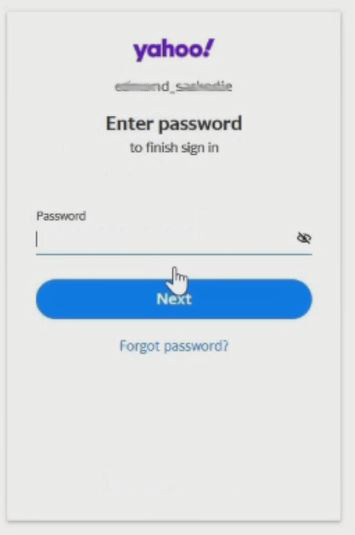
4. On the right top corner click on “Profile”
5. Click on “Account Info”
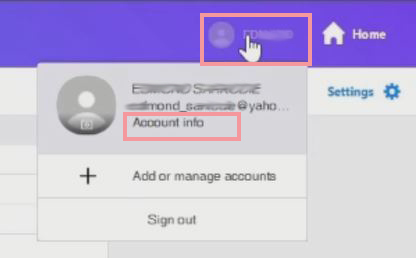
6. On the lift navigation panel, click the “Account Security” Tab
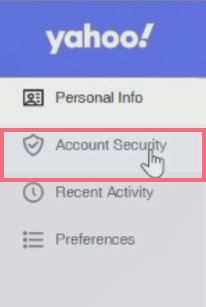
7. Scroll through and click on “Recovery Email”
8. Click Edit
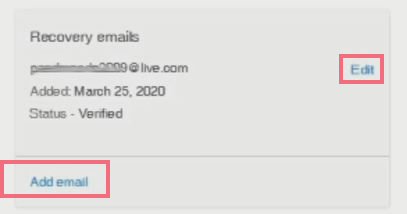
9. Enter “username and password”
10. Enter your E-mail Address, and click “next” to Verify
11. Go to your “Inbox”, verification will be sent to the email
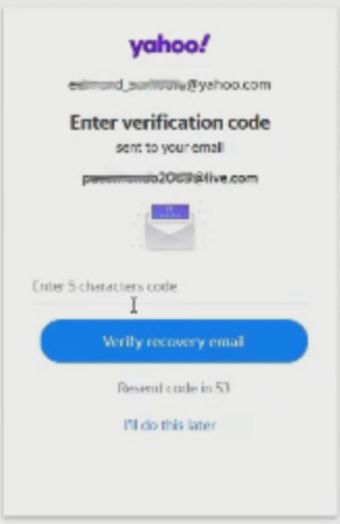
12. Copy and paste it in the Verification pop Window to Verify the email
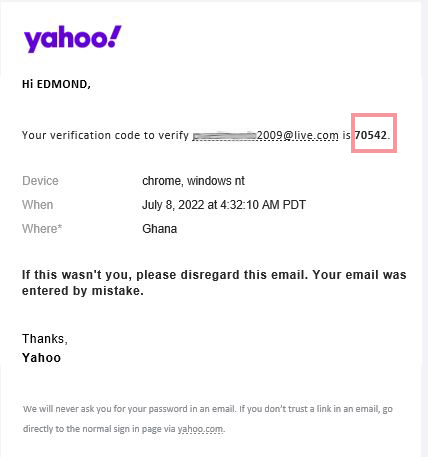
How do I change my recovery email on Yahoo?
1. Login With “Username and Password”
2. On the right top corner click on “Profile Account”
3. Click on “Account Info”
4. On the lift navigation panel, click “Account Security” Tab
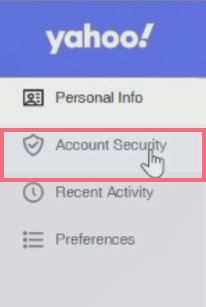
5. Scroll to through and click on “Recovery Email”
6. Enter “username and password”
7. Clear the previous E-mail Address, and enter the new One, then click next to Verify
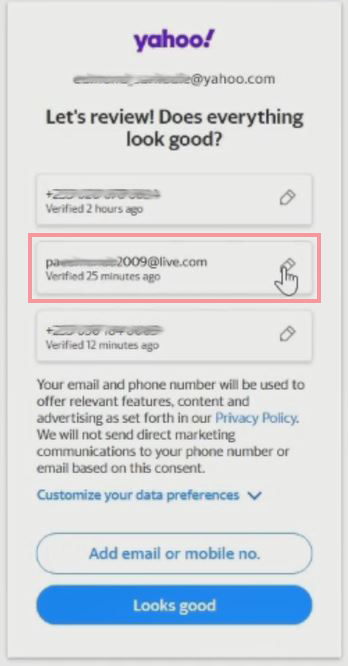
8. Go to your “Inbox”, a verification will be Sent to email
9. “Copy” and “paste” it in the Verification pop Window to Verify the email
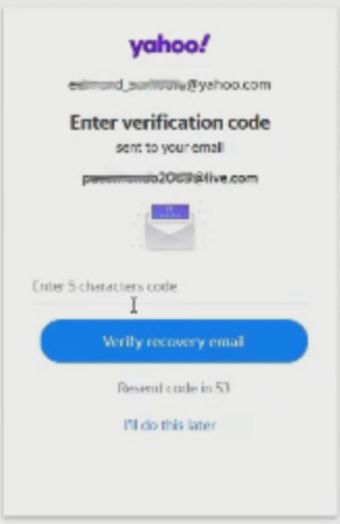
How to Reset Yahoo Mail Password with an alternative Email Address
1. Open any Internet web browser on your computer
2. Enter Yahoo.com in the URL of the Browser
3. Sign in with “Username and Password”
4. Under the Sign-in Popup Window Click on “Forgot password?”
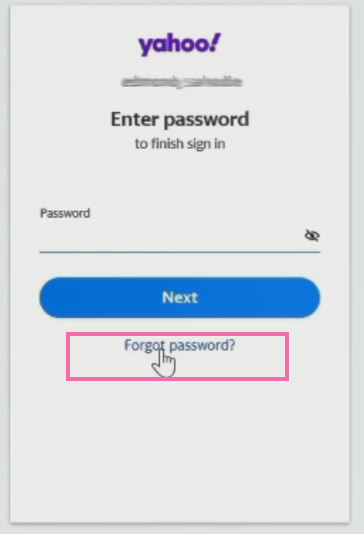
5. Select from the Option if you have enabled 2 Step Factor Authentication for both email and mobile number
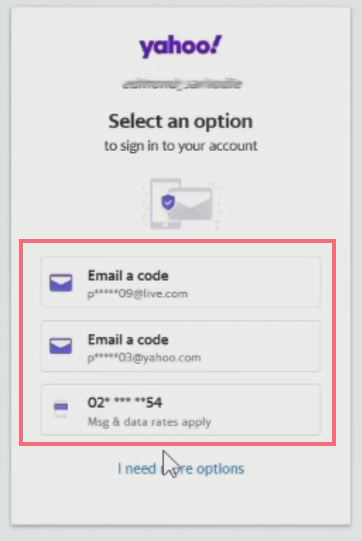
6. Choose Email, After Selecting from the option a verification code will be sent to you alternative email added to the account,
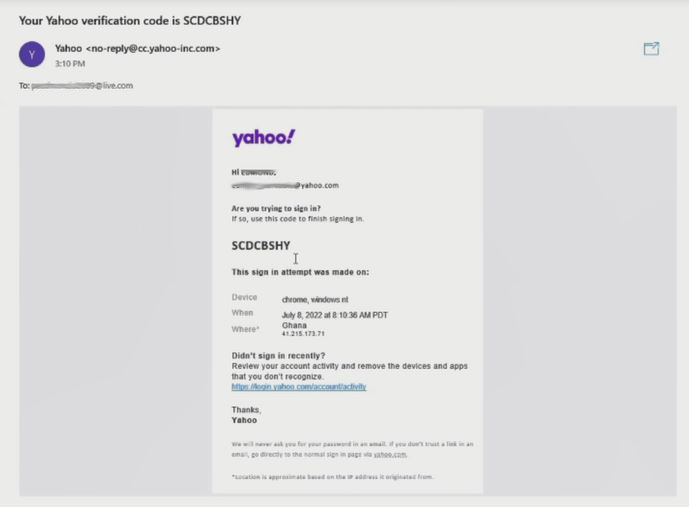
7. Copy the code from the alternative email inbox, and Verify your identity, you then have the opportunity to reset your yahoo mail account password
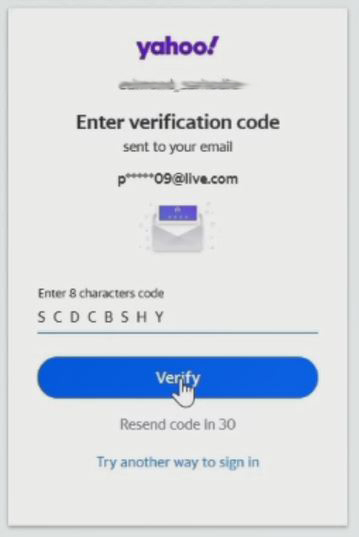
8. After inputting the new password, Click on Continue, and now the old password will change to the new password.
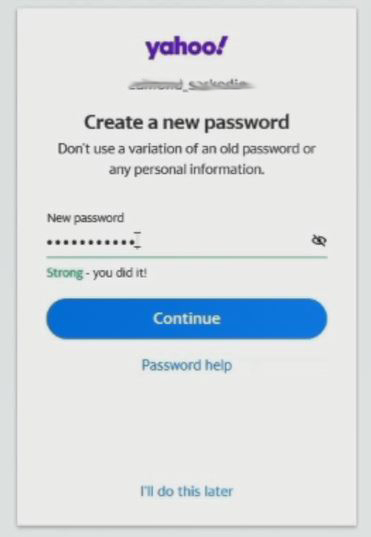
9. Now you can access the yahoo mail portal with the new password
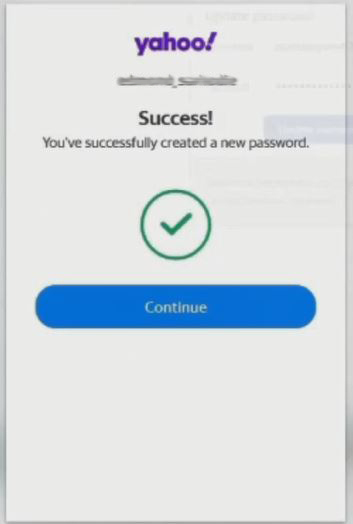
Watch the video
How to remove recovery email from Yahoo Mail Account
Yahoo Mail provides a secure way to verify your Login, you can add an email or mobile number as means to recover your yahoo mail account, so that a verification code will be sent via email or text message to the phone that acts as the second step in 2-step verification. In the event of creating an email account and using an alternative email as a recovery email and it comes to a point that your no longer used the email account, there is the need to remove the email.
Here are steps and procedures to remove recovery e-mail from Yahoo Account
1. Open any Internet Browser (example: Internet Explorer, Google Chrome, Microsoft Edge, Firefox, and Yandex)
2. Type Yahoo Mail in the URL
3. Enter Username and Password in the Sign-in tab
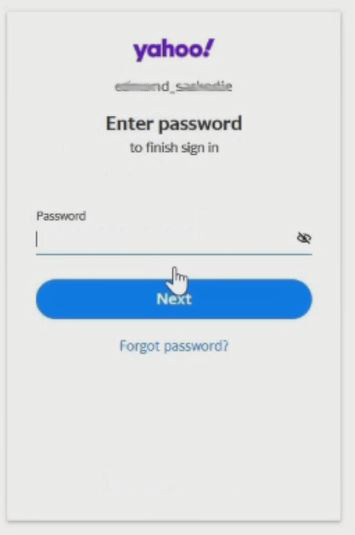
4. In the top right-hand corner of the screen, click your ‘Account Profile icon’
5. From the drop-down menu, under your name and email address Click ‘Account info’.
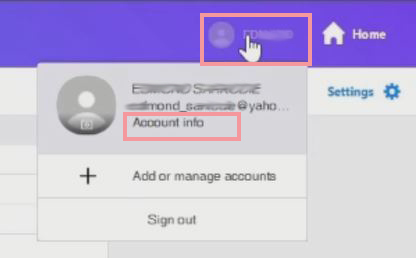
6. A new window will open with various tabs on the left-hand side. Find and select the ‘Account Security tab
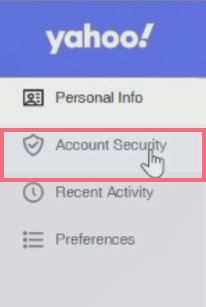
7. Enter your Username and Password, Click on Next to have (permission or right to Remove Recovery Email)
8. Scroll through, Find the Recovery Emails column section, and click on ‘Edit”
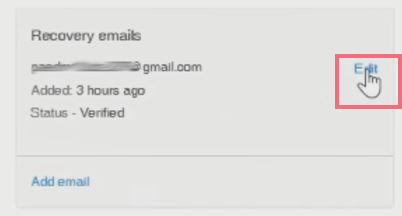
9. New Window will Pop up for you to Remover the email, click on the email, besides it click on ‘pencil icon’
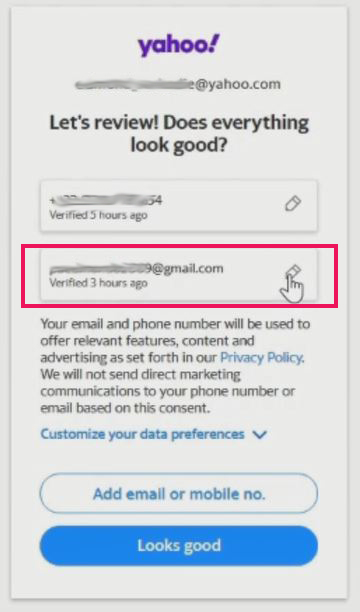
10. Click on the ‘Remove from my Account’ tab
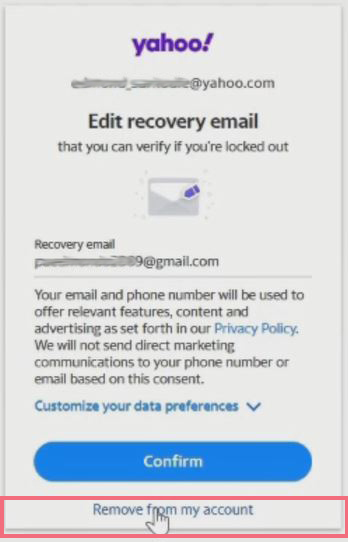
11. Click on the Remove tap to remove the email
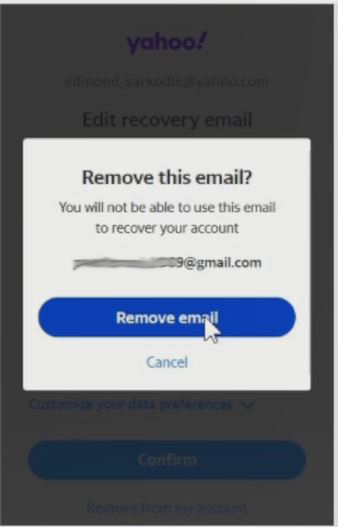
12. Click on Mail on the tap right, access Mail inbox
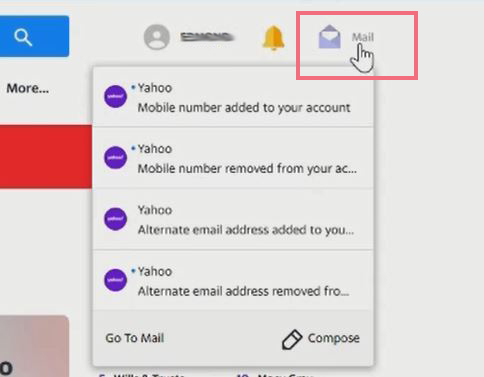
13. Notification will send to the email inbox, informing you that the recovery email is remove
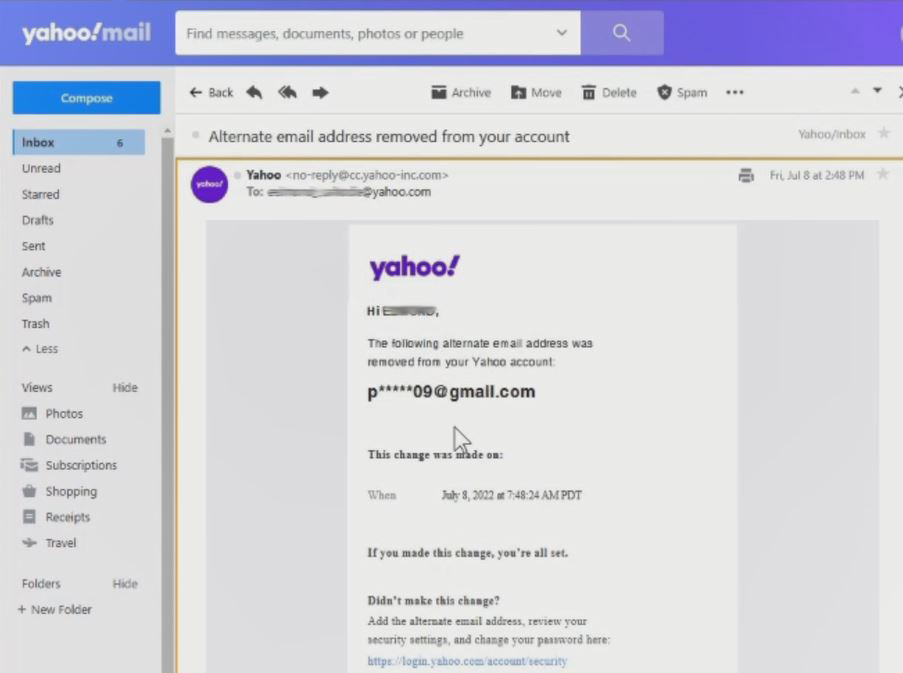
Again, To Add Authenticator App as an alternative means to Enable 2Factor on your yahoo Account or Reset or Change the Account Password, I recommend you read the post on How to use the Google Authenticator app for Yahoo mail and How to Change or Reset Yahoo Mail Password. Also you can read on How to Add Recovery phone Number to Yahoo Mail.
Conclusion
Now, I hope you must have an idea of How to Add Recovery email to Yahoo mail. And you’re ready to follow the procedures for an alternative email to your yahoo account. Ask your questions in the comments below. Try to follow us on Facebook, Instagram , and Twitter. Also if the post has helped you Kindly subscribe to our YouTube channel to continue learning.
Watch the Video
More Video

