How to Add Multi User Account Google Chrome
Using Chrome browser helps you to sign in with multiple User profiles with Google Account. if by default google chrome browser is your main browser you can switch between profiles without signing out and in again.
This guide shows a step-by-step process of How to Add a Multi-User Account on Google Chrome If you want to learn make sure to read this.
What is Google Chrome
Is a fast web-based application browser that helps to browse the internet, free to download and install on your computer or smart device.
Five Features of Chrome Browser
• Chrome help you get thing done and stay safe online
• Make quick and easy calculations right from the search bar
• Search, calculate, translate, get the latest weather, and more with Google.
• Access important documents, photos, and files from Google Drive
• Chrome synchronizes files across devices anywhere you go
How do I manage multiple profiles in Chrome?
1. Firstly downloads and install Chrome software
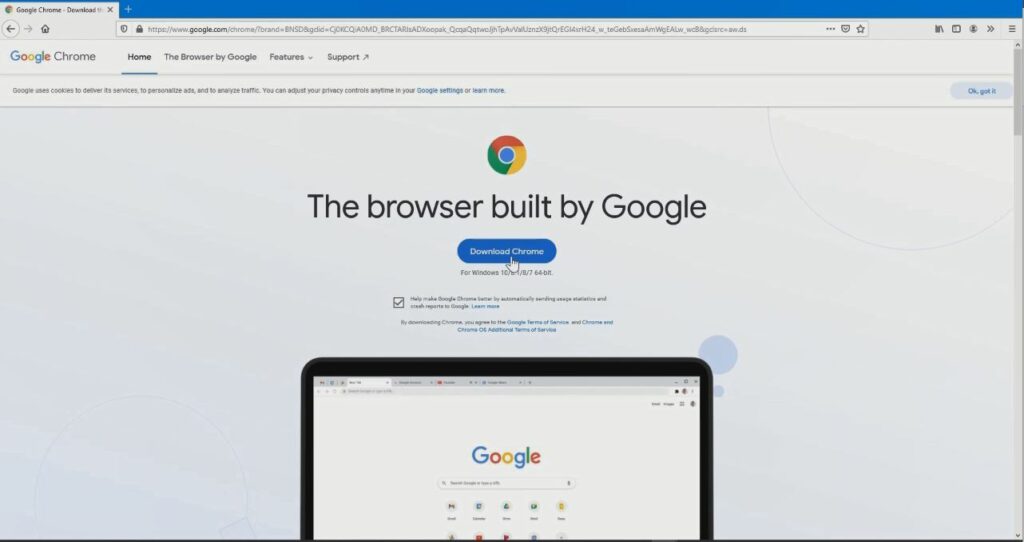
2. Open Chrome Browser Windows, On top right corner Click on “Account”, and click on “other people”
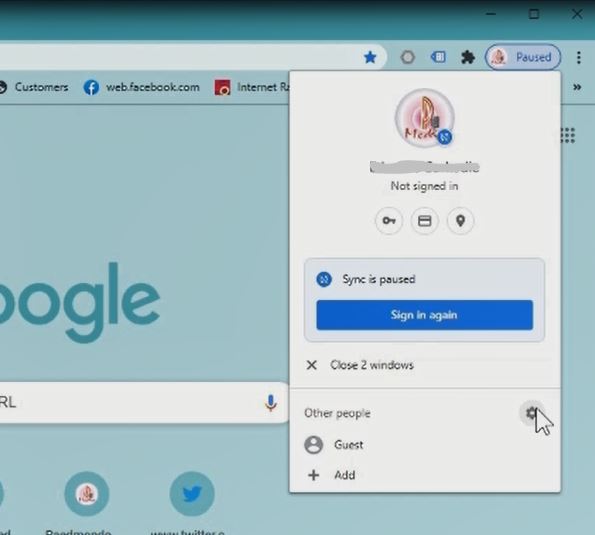
3. Click on “Add person” to Add User Profiles and choose logo picture
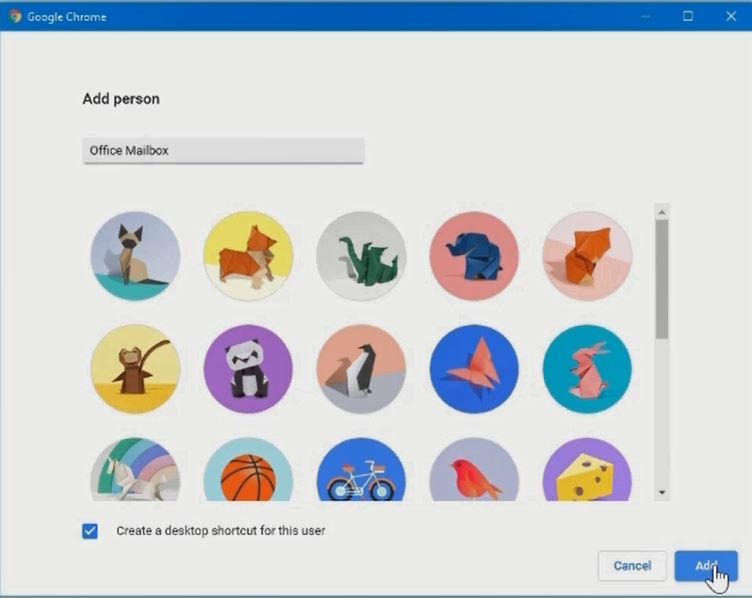
4. Click on “Get started” tab and sign in with your office email account and password.
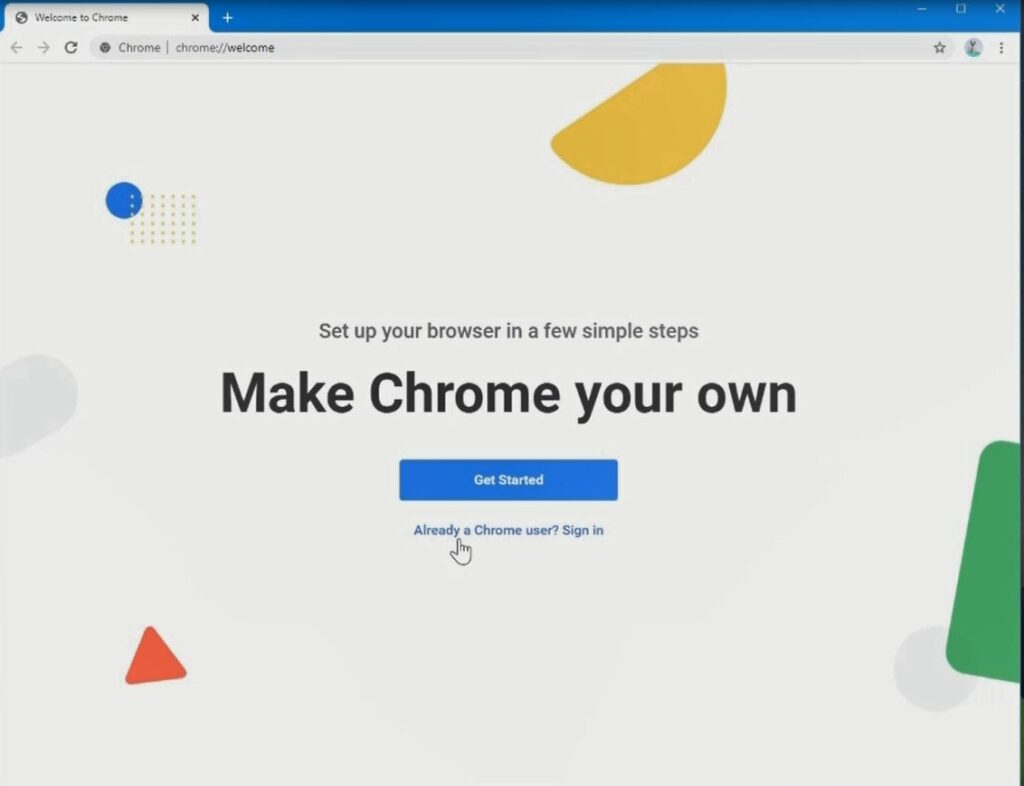
Watch the Video
Again, I will also recommend you read the post on How to Download Files from Google Drive , Google Chrome Browser system requirements, Google Chrome Browser system requirements and How to move files or folders within Google Drive on Phone it will be of help.
Conclusion
Now, you must have an idea of How to Add Multi User Account on Google Chrome App. Ask your questions in the comments below. Try to follow us on Facebook, Instagram , and Twitter. Also if the post has helped you Kindly subscribe to our YouTube channel to continue learning.
More Video

