How to Fix BlueStacks cannot Start On Windows 10
Are you interested in trying to play most Android Games on your Laptop? Don’t worry, installing BlueStack gives you a stepping stone to run different types or multiple Android Games on a PC in a matter of a Mouse Click.
What is BlueStack
BlueStacks is an Andriod emulator designed to enable Android applications to run on PCs, for example, Microsoft Windows OS and Apple’s macOS. and it is easy to navigate its Graphical user interface(GUI) for the best performance.
This post will take you through the Minimum System Requirements for Installing Bluestack and How to Fix BlueStacks cannot Start on Windows. If you want to learn make sure to read the post on the Bluestack System requirement and the process of Fixing BlueStacks cannot Start Errors.
Minimum System Requirements for Installing Bluestack
Most of the time, people try to install blueStack on PC without checking the minimum needed system requirement and in the long run, start facing issues such as blustack can’t run, to check kindly visit the official website, to read the recommended requirements. if your system doesn’t meet these requirements You’ll need to upgrade your computer.
How To Fix Bluestacks Engine Won’t Start Issue Quick Fix
In most cases when you install Blue Stack and launch it for the first time, a pop message appears Blue Stack can’t start to solve the issue follow the procedure below.
1. Try to enable Hyper-V on your Operating System, so on the search field type Hyper-V to install hyper on Desktop
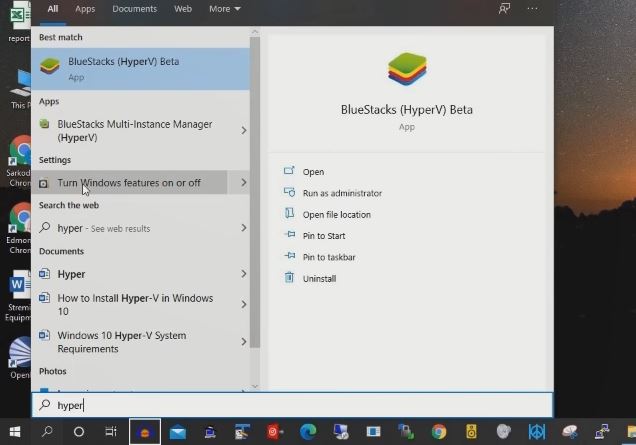
2. Turn On Window features on or off and select the check box to “turn on Hyper-V App Features”.
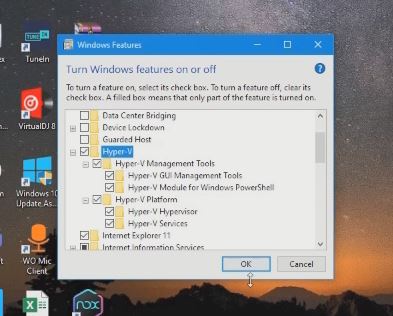
3. After installing the “Hyper-V Feature” Launch “Bluestacks to “start the app” on the desktop
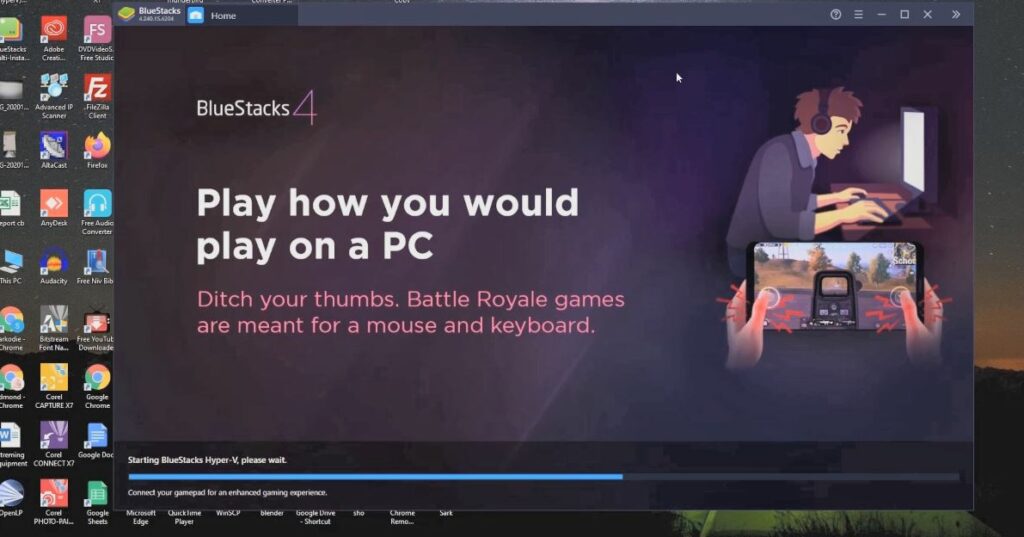 >
>
Watch the Video on
More Video

