How to uninstall an Apps or program in Windows 10
In windows, there are different options to remove apps and programs, If you want to uninstall a program on Windows 10 is very simple. In this step-by-step post, learn How to uninstall an App or program in Windows 10. Here are three different ways to uninstall an app or a program from your Windows 10 PC.
3 Easy Ways to Uninstall Programs in Windows
Uninstall Program From the Start menu
You can uninstall both Windows 10 apps and desktop programs directly from the Start menu.
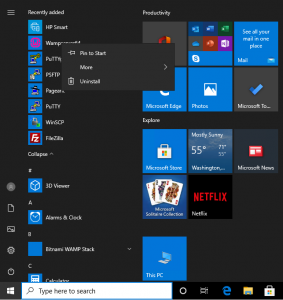
- To do this, go to Start > All apps and find the app or program you want to uninstall.
- Right-click on the app or program and click Uninstall from the drop-down menu that appears.
- If you don’t see Uninstalling in the dropdown menu, the app may be a default app, in which case you’ll need to follow this guide to uninstall it.
If you’re uninstalling a Windows 10 app, you’ll see a pop-up window telling you the app and its related info will be uninstalled. Hit Uninstall to complete the uninstallation.
Uninstall Program From the Settings menu
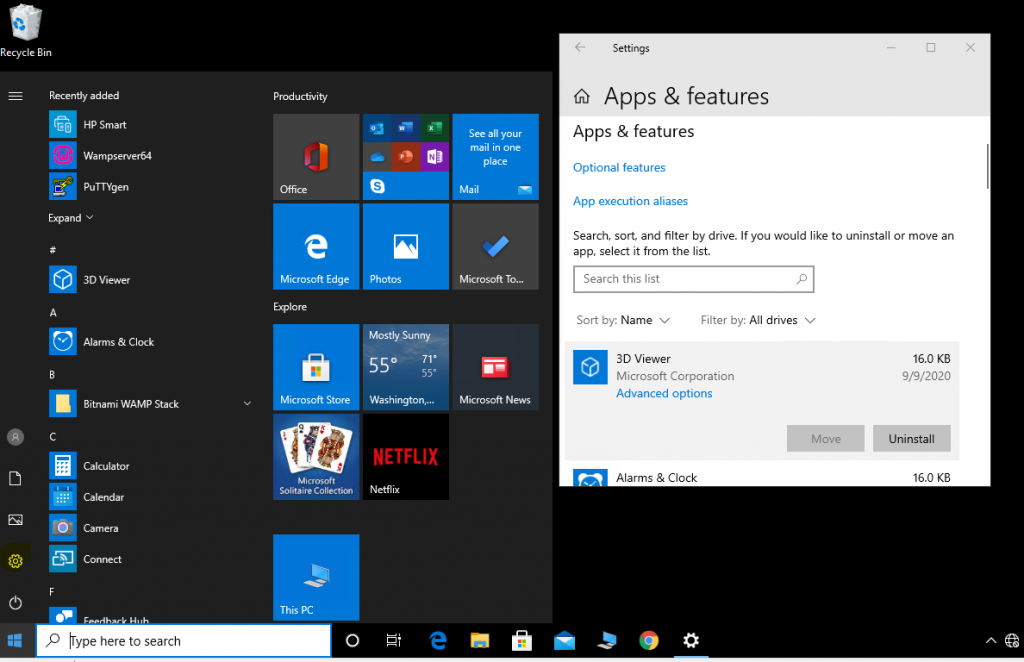
- To do this, go to Start > Setting and find the apps and Click Apps & features.
- Click on the app or program and click Uninstall from the drop-down menu that appears.
Uninstall Program From the Control Panel
1. To do this, right-click the Start button and Type Control Panel at Search Tub and Choose Control Panel
2. Go to Programs and Features (if your Control Panel is in Category view, go to Uninstall a Program).

Find the program you want to uninstall, click it to select it, and then click Uninstall.
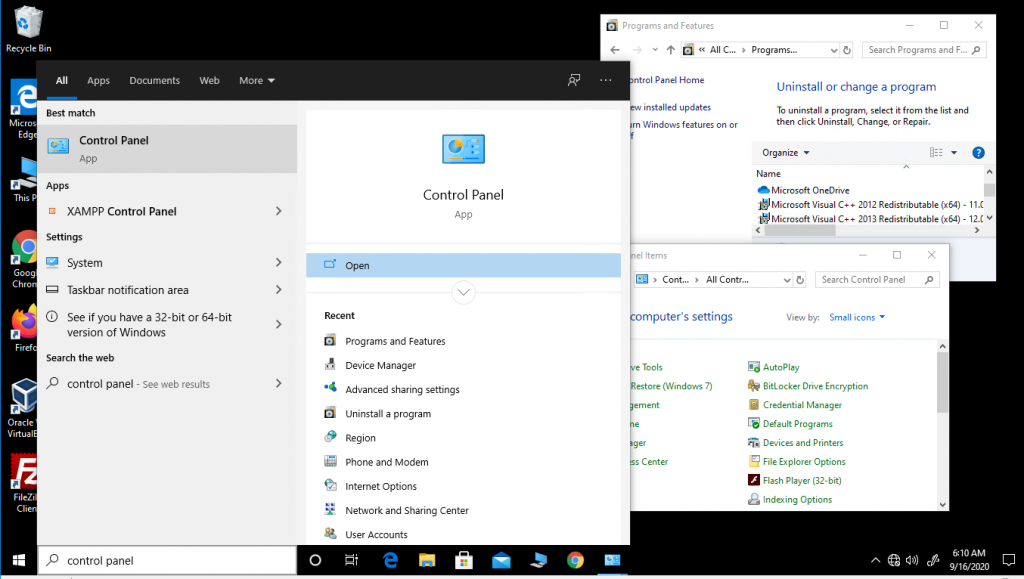
You’ll see a pop-up window asking if you’re sure you want to uninstall this program, click Yes and click through the uninstall wizard, if applicable.
Willing to Installed a new app on your Windows PC from the apps store, I will recommend reading on How to install Apps from Microsoft store in Windows 10
Related Articles
How to Install WhatsApp On Windows 10
How to Install Microsoft OneDrive App On Desktop PC
Watch Video
More Video

